The GDB Python API, ARM, RISC-V, Low Level Debugging
Gdb Auto Window Revisited Part 1: Format Specifiers
02 May 2022 – StevenLwczIn this post we are going to go back to the Auto Window from Tui Windows Part 4 and add the ability to set a format specifier for any variable being shown in the Auto Window.
In GDB you can print any variable with a format specifier with the print command.
(gdb) p /z argc # print argc in hex
To see all the format specifiers (gdb) help x.
Format letters are o(octal), x(hex), d(decimal), u(unsigned decimal),
t(binary), f(float), a(address), i(instruction), c(char), s(string)
and z(hex, zero padded on the left).
In Python values for variables are held in gdb.Value objects and can be converted to strings with the format_string() method. This method has a key argument format which allows you to specify the exact same specifiers as for the print command.
In the create_auto() method of autowin.py we can add logic to check if there is a specifier then use that. We will store the format specifier in a dictionary with the variable as a key.
if name in self.format:
val = val.format_string(format=self.format[name])
self.list.append(f'{arg}{line:<6}{YELLOW}{type:<16}{GREEN}{name:<10}{hint}{val}{RESET}{NL}')
We shall create a custom GDB command auto to allow us to specify a format and a variable list and add it to the dictionary. Additional logic is required to check the command line is correct and the format specifier is valid.
It is also a good idea to validate the variable name. Looking at Symbols in Python this can be done by using
gdb.lookup_symbol() to check if the variable is in the current frame. Since this method will also find typedefs and other things we need to check it is a variable using is_variable and is_argument properties. The method returns a tuple but we are only interested in the 1st which is the Symbol object or None if it does not exist.
def set_format(self, argv):
fmt = argv[0][1:2]
del argv[0]
for name in argv:
symbol = gdb.lookup_symbol(name)[0]
if symbol and (symbol.is_variable or symbol.is_argument):
self.format[name] = fmt
else:
print(f'auto: {name} is not a variable or argument.')
return
In order to reset the specifier the auto command allows you to specify variables without a format and it will use a method called clear_format() to remove the item from the format dictionary.
There is a new version auto.py in my git repository and using the same C program from Part 4. Just update the circle-gdb.gdb file to read auto.py.
gdb -q circle1
auto /z argc
auto /t s1
auto /c buff1
auto /a p1
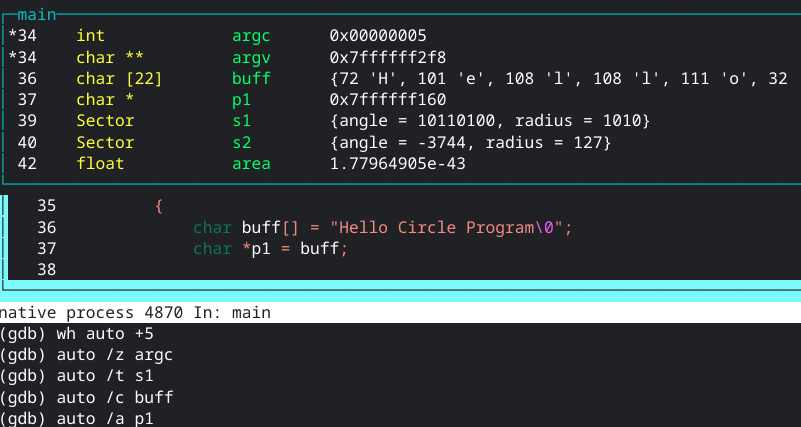
To remove all the specifiers:
(gdb) auto argc s1 buff1 p1
F-Strings in Python are highly versatile and offer a lot of formatting options but they do not work well with gdb.Value objects because they don’t implement the __format__() method and if you try it you can get: TypeError: unsupported format string passed to gdb.Value.__format__.
You can convert the gdb.Value object to a Python object but this starts to get messy.
Since we want the Auto Window to reflect similar functionality as print format_string() works out fine and the string object can then be used in any F-String with padding if desired.
In Part 2 we will continue to work on the Auto Window and add horizontal scrolling which will also provide a framework which can work for any other Tui Window Python program.