The GDB Python API, ARM, RISC-V, Low Level Debugging
The Gdb Python Api For Tui Windows: Part 2
27 Feb 2022 – StevenLwczIn this part we will extend our HelloWindow class to be able to display any text from a custom GDB command. The Commands in Python docs give us a code snippet which we can build on.
hellotuicmd.py
class AddTextCmd(gdb.Command):
"""Add text to the Tui window hello
addtext [string]
string = text to be displayed"""
def __init__(self):
super(AddTextCmd, self).__init__("addtext", gdb.COMMAND_USER)
def invoke(self, arguments, from_tty):
print(arguments)
# create an instance of our command class to register with gdb and keep a reference for later.
addTextCmd = AddTextCmd()
The class name can be anything but must inherit from gdb.Command. The rather complex super() line defines the actual command we want to use and registers everything with GDB. When we enter our command in GDB the invoke() method gets called. To make GDB aware of our class we create an instance of our class.
Load this into GDB and check our command gets registered by checking the help.
$ gdb -q
(gdb) so hellotuicmd.py
(gdb) help user-defined
List of commands:
addtext -- Add text to the Tui window hello
GDB has used the 1st line of the Python docstring for the help. To see the rest of the help:
(gdb) help addtext
Add text to the Tui window hello
addtext [string]
string = text to be displayed
It is always good to create help for our commands. Especially if you want others to use your code. Does the command work?
(gdb) addtext hello world
hello world
Arguments is just a string of what was given to the command. This will suit us fine for now. But can be broken down into space separated and converted to a list using gdb.string_to_argv().
def invoke(self, arguments, from_tty):
args = gdb.string_to_argv(arguments)
for a in args:
print(a)(gdb) addtext hello world
hello
world
This is great but how do we tie it back to our HelloWindow class?
First of all we want to register the HelloWindow class with the AddTextCmd class. This is done by adding a little method.
class AddTextCmd(gdb.Command)
def set_win(self, win):
self.win = winThen another method to set the text to display in the HellowWindow class.
Class HelloWindow(object)
def set_text(self, text):
self.text = textNow update the render() method to display the text.
def render(self):
self.tui.write(f'{GREEN}{self.text}{RESET}{NL}')For our command’s invoke() method we can set the text and call the render() method.
def invoke(self, arguments, from_tty):
self.win.set_text(arguments)
self.win.render()In our factory function we let the AddTextCmd class know about the HelloWinow class by using addTextCmd.set_win().
# Factory Function
def HelloWinFactory(tui):
win = HelloWindow(tui)
# register the Window class with the addtext command
addTextCmd.set_win(win)
# pass back our WIndow class to gdb
return winNow everything is linked together. The complete example can be found in my GitHub repository.
Lets tweak the hello.gdb from the previous blog.
source hellotuicmd.py
tui new-layout mylayout hello 1 cmd 1
layout mylayout
$ gdb -q -x hello.gdb
GDB goes into Tui mode and displays our window. Now we can add more text to the window.
(gdb) addtext hello world 1
(gdb) addtext hello world 2
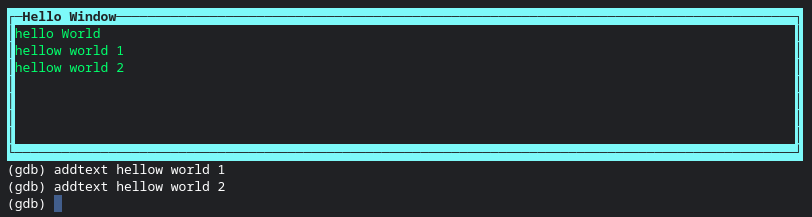
The window cam be cleared before each write by using erase().
self.tui.erase()
self.tui.write(f'{GREEN}{self.text}{RESET}{NL}')
The render() method gets called each time GDB is resized and I think this grows GDB’s view of the window and odd things start happening incluing crashing with a core file. Adding the erase() method helps.
So if we want to add to the window we need to store the contents in a list or other collection and rewrite the window contents from that. We will see this in action in the next blog.
We have not looked at the two scroll() methods or the click() method. Holding the contents in a collection and displaying based on keeping track of an internal position is probably what is needed. Something else to explore in a future blog. The close() method we will look at soon.
In the next part we will build on this framework to create a GDB command to display variables in our Tui Window. This will also involve looking deeper into what the GDB Python API has to offer.